How To Exclude IP Addresses In Google Analytics
Marketers examine Google Analytics to gather insights into their website traffic patterns. Its extremely valuable to understand which pages have a higher bounce rate and which pages are visited more frequently. Marketers look at the various metrics in Google Analytics to make certain decisions on what they should change on the website to attract and keep users on their website for a longer time.
By excluding internal office IP addresses (as an example), marketers can gather “true” visitor website usage which can be used to make strategic decisions. Imagine if every employee visited the company’s homepage every day. The stats would be skewed as Google takes into account each visit. Follow these steps to exclude your IP address in Google Analytics.
How To Obtain Your IP Address
- Go to Google Search
- Type in “What Is My IP Address”
- Google will display your Public IP Address
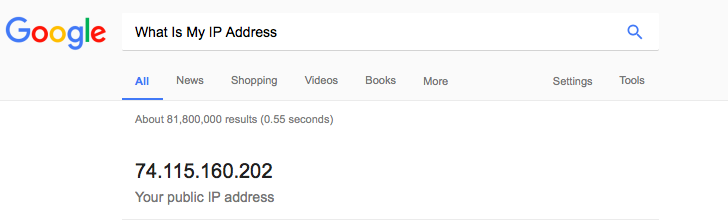
Log Into Google Analytics
- Log into your Google Analytics account and select “Admin”
- Select the domain you wish to exclude your IP address from in Google Analytics.
- Select the tab called “Filters” then add a new filter.
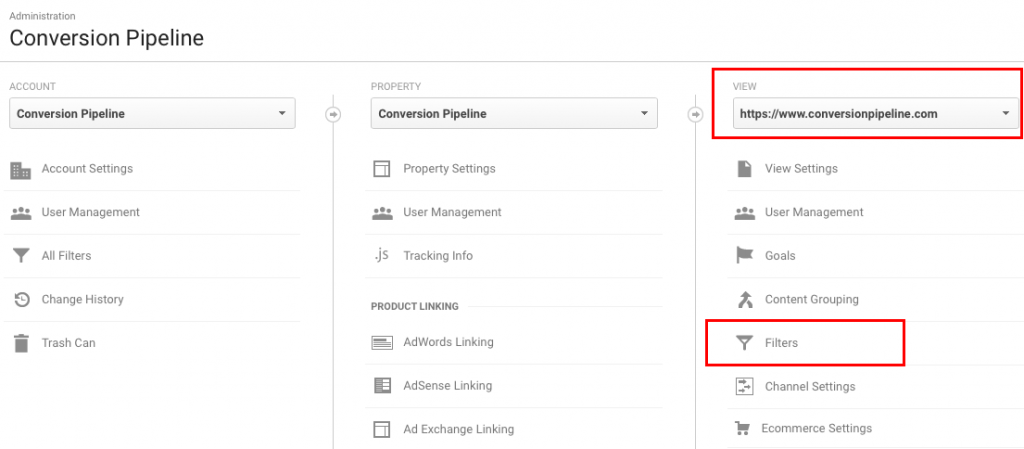
Add Filter And Exclude IP Address
- By default the filter selection is set to “Create New Filter”
- Add a Filter Name
- Select “Exclude” from the pull down (shown below)
- Select “Traffic From The IP Addresses” from the pull down (shown below)
- Add the IP Address you want to exclude
- Hit Save
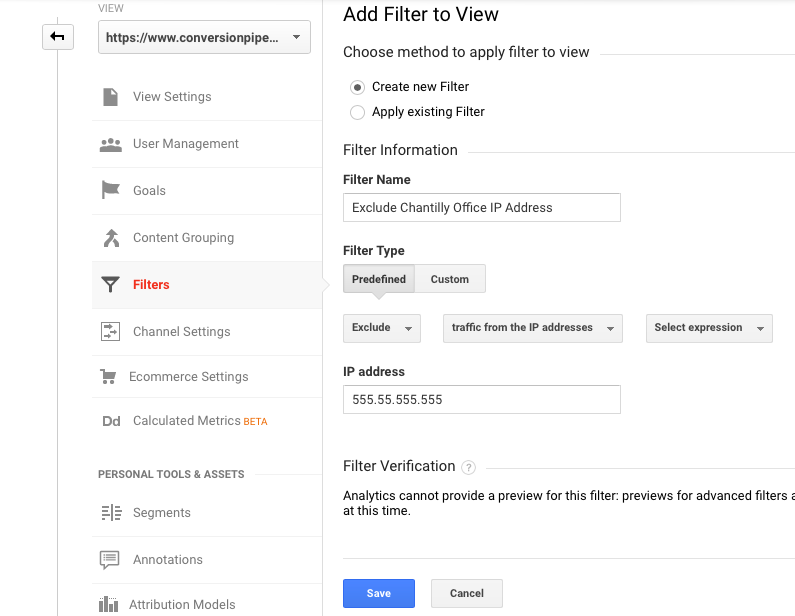
- Conversion Pipeline Acquires White Label Agency, Expanding its Leadership in White Label Digital Marketing - June 24, 2024
- Google Expands Local Service Ad Platform to Google Maps - June 21, 2024
- What Happened To Conversions in GA4? - April 27, 2024
